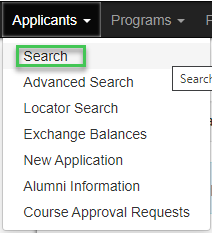You can view applications by searching for all applications, or by searching for a specific student’s application.
| Table of Contents |
|---|
Search for all applications
In the Applicants dropdown menu, click Search.
Fill in the following search information:
In the Program Name field, type the name of the program, or some keywords in the program name.
Select the appropriate Program Term.
If you would like to only view the accepted/committed applicants, click search. If you would like to include withdrawn applications, click the checkbox at the bottom to indicate this.
Click Search.
Within the results, there is a link to each application in the Program column.
Search for a specific student’s application
In the Applicants dropdown menu, click Search.
Type the student’s name into Applicant Name in one of the following formats:
washington,george or washington,g
“George Washington” (include quotations)
Note: Searching for George Washington without the quotations will give results for students who have “George” OR “Washington” anywhere in their names.
Click Search.
Within the results, there is a link to each application in the Program column.
...