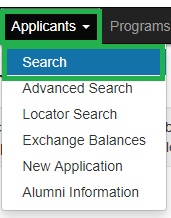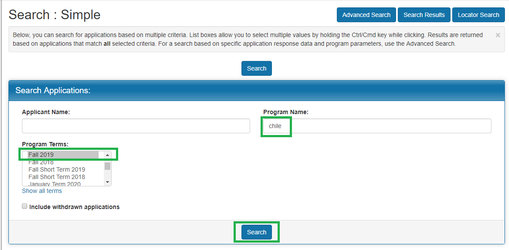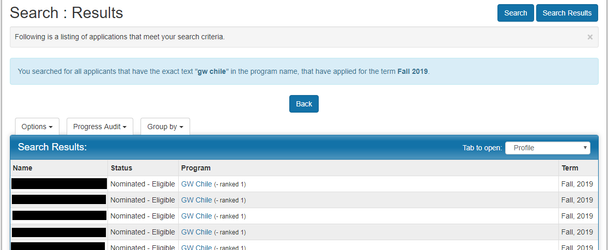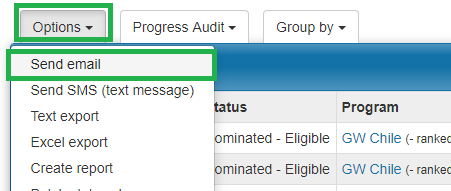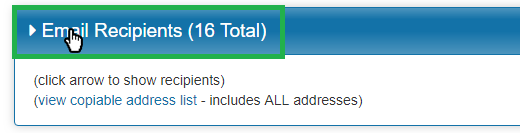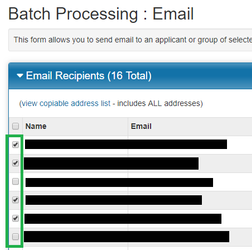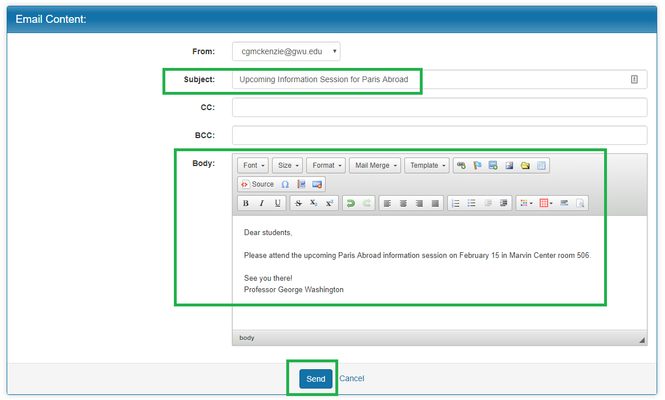Overview
GW Passport can be used to send emails to students who have applied to international programs that you administer.
Benefits
There are multiple benefits to sending emails via GW Passport:
- No need to maintain a separate mailing list for your students and no need to update the mailing list with each iteration of the program.
- All emails sent through the GW Passport system are recorded in the email log for the student, so there is an automatic record of your program communications.
- Students will all receive their own individual email, so they will not see each others email addresses.
- Emails can be personalized using GW Passport's /wiki/spaces/TECHTALK/pages/38600736 feature.
Step-by-Step Guide
- Click Applicants > Search.
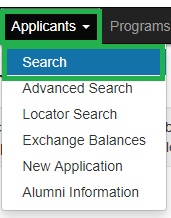
- Run a search for the students you wish to email. For example, you might search for your Fall 2019 applicants by selecting "Fall 2019" from the list of terms. If you administer more than one program, you may wish to specify the program by typing part of the name into the Program Name field.
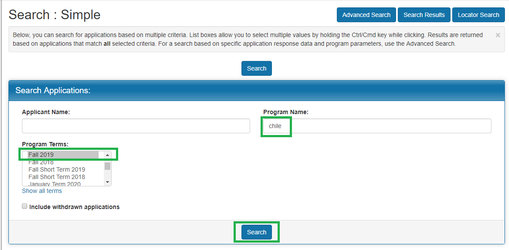
- Look at the list of students in the search results and verify that they are the students you wish to email. If you only wish to email some of these students, you can specify them in step 6.
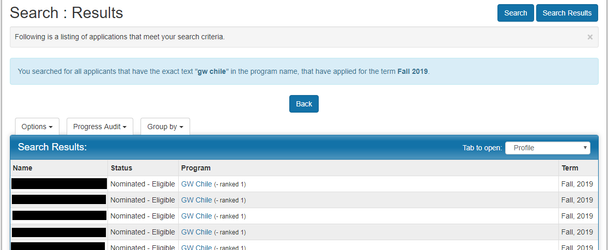
- Click Options > Send Email.
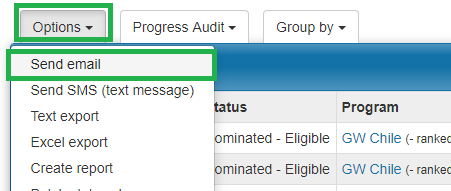
- Click on the Email Recipients header to expand the list of students. (it may be expanded by default if your search contained a small number of students).
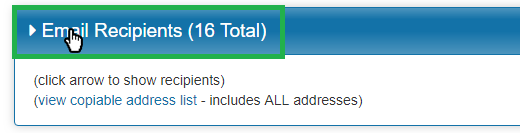
- You can specify which students you wish to email by checking the boxes by their name. Students that are checked will receive the email. If you want all students to receive the email, simply leave all boxes checked.
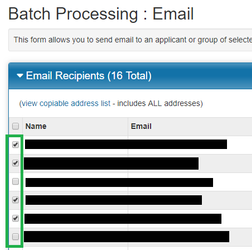
- Enter the subject of the email, any CC or BCC contacts (optional), and the body. Once you're ready, double-check who will receive the email by looking at the list of students above and then click Send Email.
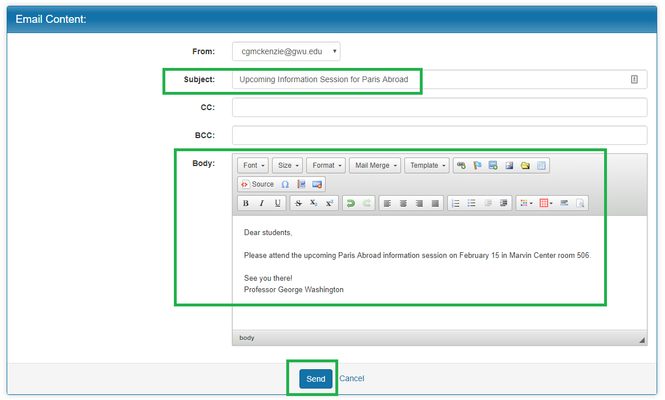
- You will see a confirmation screen with the list of students emailed. In addition, you will receive an email receipt at your GWU email address containing a copy of the message and list of recipients.