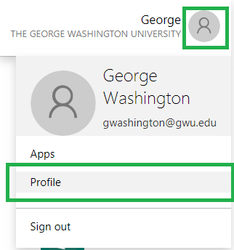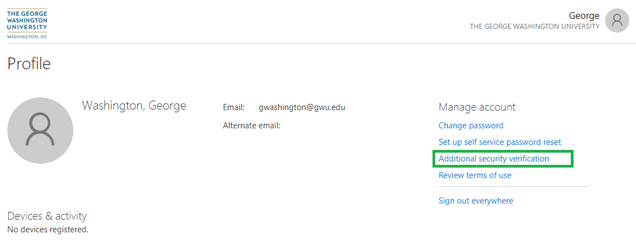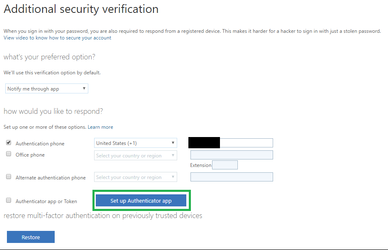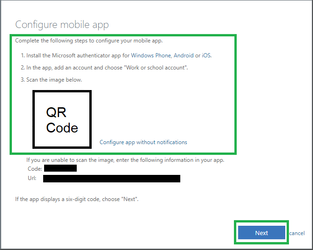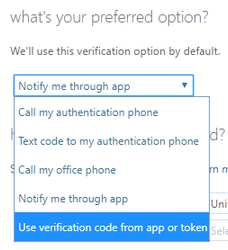Many students receive their two-step authentication (2SA) code via text message. When traveling internationally, it is common to get a new phone number. If your 2SA is set up using your domestic phone number, you may not be able to log in to your GW account while traveling abroad. This article shows a way you can set up your account to prevent getting locked out.
| Note | ||
|---|---|---|
| ||
If you are already abroad and unable to authenticate, you will need to contact the GW Department of IT at ithelp@gwu.edu or 202-994-4948. GW IT can help you regain access to your account. |
Setting up the Microsoft Authenticator app for Offline Passcode Generation
- Go to https://myapps.gwu.edu
- If prompted, log in with your GW email address and password.
- Click on the person icon in the top right of the page and select Profile.
- Click Additional security verification under Manage account.
- Click Set up Authenticator app.
- Follow the on-screen instructions to install the Microsoft Authenticator app on your mobile device and scan the QR code. Once you have successfully scanned the code, click Next.
- During the verification, you may be prompted to respond to a notification on your device. Once the verification has completed, you are done.
- OPTIONAL: You may change your default authentication method using the dropdown menu. Choose your preferred default method and then click the Save button at the bottom of the page.
...